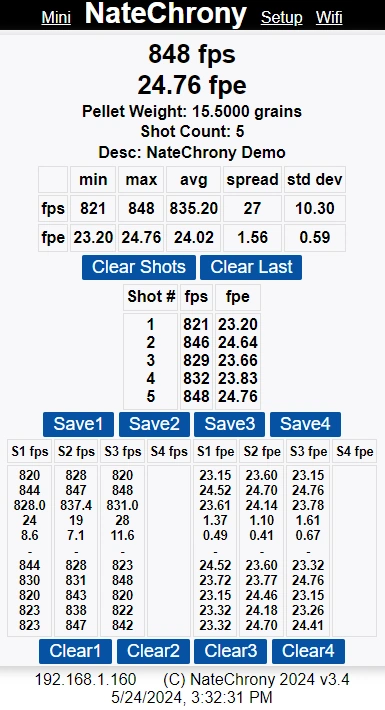This is the main screen of the NateChrony, and will be the screen you use the most. It has all of the shot data, statistics, and saved shot strings.
Here are the page features, from top to bottom:
Menu:
The dropdown menu to access all of the pages on the NateChrony.
Alignment Error:
If the accuracy confidence drops below 75%, the alignment error will show here. If you do drop tests - you SHOULD always see an alignment error, it is expected.
Latest Shot:
The speed and power of the most recent shot. This will remain on the screen until the next shot is taken. There is also the confidence score for the accuracy.
Pellet Weight:
The currently configured pellet weight as set in the setup screen. This weight will be used to calculate the shot power for the next shot.
Shot Count:
The number of shots in the current string.
Desc:
The description or comment you can add to the screen - this is useful when you send or print the results, as you can include the information of the testing session.
Statistics:
Displays the statistics for the current string of shots. Minimum, maximum, average, spread, and standard deviation, of the speed and power. NOTE: This is for the current shot string, it will not take into account any saved strings.
Clear Shots:
This will remove all shots in the current shot string. It will not have any effect on the saved strings.
Clear Last:
This will remove the last shot in the current shot string. It will not have any effect on the saved strings.
Current Shot String:
This is the current shot string. It has the shot number, speed and power for all shots.
Save1-4 Buttons:
Each of the save buttons will save the current string, into one of the 4 available slots below. It will save both the speed and power values.
Saved Strings:
There are 4 slots S1-S4 that can hold a string of shots. The speeds are displayed in the left 4 columns, the power is in the right 4 columns.
The data is in the same order as the current shot string above: First the statistics on the saved string - min, max, avg, spread, std dev, then the actual values of each shot in the string.
Clear1-4 Buttons:
Each of the clear buttons will clear the slot - both speed and power, of its current values.
Footer:
The footer displays the current IP Address, copyright, software version, and date and time.
When you connect to an existing Wi-Fi network, the IP address of the NateChrony is diplayed here. This allows you to connect to an existing Wi-Fi network, and find the IP address it connected to by using the ChronyX network.
Last Updated: 2024-11-01 08:22:16 +1000 +1000